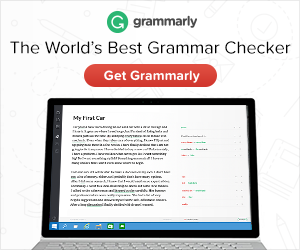Do you use WordPress? If so, you may have come across a few errors from time to time. This can be frustrating, but it’s important to remember that these errors are common and can usually be fixed fairly easily. In this blog post, we will discuss six of the most common WordPress errors and how to fix them!

Consider WooCommerce Hosting To Improve Your Performance
If you’re using WordPress for eCommerce, then you know that performance is key. A slow website can cost you sales and customers. That’s why it’s important to consider WooCommerce hosting when choosing a WordPress host.
WooCommerce hosting is designed specifically for WordPress eCommerce sites and can help improve your performance. A lot of experts end up using the Nestify Console to keep their hosting in check and optimized for WordPress. There are many other great WooCommerce hosts out there, but if you’re looking for the best performance, then you should definitely consider WooCommerce hosting. It can make a big difference in your website’s speed and performance!
White Screen Of Death Is A Common Problem
One of the most common WordPress errors is the White Screen of Death (WSOD). This error is usually caused by a fatal PHP error. It can be very frustrating because it can happen for a variety of reasons, and it can be difficult to debug. However, there are some things you can do to try to fix it.
First, you can try to increase the memory limit in WordPress. This is doable by adding the following line to your wp-config.php file:
define( ‘WP_MEMORY_LIMIT’, ‘256M’ );
If that doesn’t work, you can try debugging WordPress. The following lines should be added to your wp-config.php file:
define( ‘WP_DEBUG’, true );
define( ‘WP_DEBUG_LOG’, true );
define( ‘WP_DEBUG_DISPLAY’, false );
This will enable WordPress debugging and logging, which can help you identify the cause of the problem.
If you’re still having trouble, you can try contacting your host and ask them to increase the memory limit for you. Hopefully, one of these solutions will help you fix the WSOD error. If not, there are a few other things you can try, such as disabling plugins or themes or restoring a backup. But if all else fails, you may need to contact a WordPress developer for help.
Error Establishing Database Connections Gets The Best Of Us
There’s nothing quite as frustrating as receiving the “Error Establishing Database Connections” message when trying to access your WordPress site. This error can be caused by a number of things, but luckily there are some simple ways to fix it. In this post, we’ll take a look at some common causes of this error and how to fix them.
One common cause of this error is incorrect database credentials in the wp-config.php file. To fix this, simply open the file and check that the values for DB_NAME, DB_USER, and DB_PASSWORD are correct. If they are not, update them and save the file.
Another common cause of this error is an outdated or corrupted WordPress database. To fix this, you can try running the WP-CLI command WP DB repair. This will attempt to repair any corrupt database tables.
If neither of these solutions works, it may be necessary to contact your hosting provider for assistance. They should be able to help you troubleshoot the issue and get your WordPress site up and running again.
The Classic Error 404
The Classic Error 404 is one of the most common WordPress errors. It occurs when a user tries to access a page that doesn’t exist. There are two ways to fix this error:
- Redirect the user to the home page or another relevant page.
- Display a custom 404 error page.
Redirecting the user to the home page is the simplest way to fix this error. A few lines of code can be added to your .htaccess file to accomplish this. Displaying a custom 404 error page is another way to deal with this issue. This is more useful as it allows you to customize the message and add links to other pages on your site. You can create a custom 404 error page by creating a new file called 404.php and adding the following code:
<?php get_header(); ?>.
<?php get_template_part( ‘content’, ‘404’ ); ?>.
<?php get_footer(); ?>.
The first line of code will load the header.php file. The second line of code will load the content-404.php file. The third line of code will load the footer.php file. You can find these files in your theme’s folder.
Customizing your 404 error page is a good way to improve the user experience on your site. You can add links to other pages on your site, or include a search form so users can try to find what they’re looking for. If you’re having trouble finding the right file, you can always contact your theme author for help. They ought to be able to direct you on the right path.

Internal Server Errors Can Be A Real Pain. Here’s What You Can Do To Fix Them
One of the most frustrating things that can happen when you’re trying to work on your WordPress site is getting an internal server error. These errors can be a real pain, and it’s often not clear what causes them.
There are a few things that you can do to try and fix these errors. First, try reloading the page. If that doesn’t work, then try clearing your browser’s cache and cookies. If that still doesn’t work, then you can try disabling any plugins or themes that you’re using.
If none of these things work, then you should contact your web host and ask them for help. They should be able to give you more information about what’s causing the error and how to fix it.
Parse Errors
Parse errors are one of the most common WordPress errors that can occur when a site is being updated or when a new plugin is being installed. This error is caused by a syntax error in the code, which can be easily fixed by editing the code and correcting the error. There are a few ways to fix this error, but the most common way is to simply edit the code and correct the error. Another way to fix this error is to use a plugin like WP-DBManager, which can help you repair your database.
If you’re still seeing the parse error after editing the code, it’s likely that there is another issue with your WordPress installation. One common issue is that your WordPress files may be corrupt or missing. You can try re-installing WordPress to see if this fixes the issue. If you’re still having trouble, you can contact your host for further assistance.
In conclusion, these are some of the most common WordPress errors and useful ways to fix them. If you’re having trouble with your WordPress site, be sure to contact your host or theme author for help. They should be able to point you in the right direction.